My boss finally wore out her poor ol' HP Compaq nx9010 and I needed to temporarily transfer all her files to another laptop until her new one gets ordered. I had to wait until the end of the day and take both laptops home with me to work on, so as not to interrupt her. Not having a crossover cable with me, my plan was to get both laptops connected to my home router, set up a shared folder, and copy files over.
However, strange things happen with sharing security when your computers are part of a domain...and you're not connected to the domain. What would happen is I would try to connect to the shared folder of one computer from the other and I'd get a message saying something to the effect of "no log on servers could be found" or something like that. Essentially, even when I was using the local administrator account as my sign in, the authentication would not complete and I couldn't connect. I'm sure there's some kind of fix for this, but I didn't want to fool with it - I had a better, quicker idea.
I stuck an Ubuntu LiveCD in the target laptop (the newer one) and booted it up, leaving the nx9010 still running XP. I set the nx9010 to completely share out the user profile for my boss, and then used Ubuntu to do a Samba connect to that shared folder. It still asked for a login, but logging in as the local administrator account with the workgroup set to WORKGROUP did the trick. Then I had Ubuntu mount the hard drive on the newer laptop and proceeded with copying the files. Flawless!
Again, I'm sure there's a fix or a workaround for the issue I was having, but Ubuntu saved me the trouble of researching it. That makes my day :)
Friday, August 21, 2009
Monday, May 11, 2009
Re-install Windows XP
When you buy a computer that isn't Apple, 99% of the time it's going to come with some version of Windows, whether it be XP, Vista, and soon, Windows 7. Sometimes your computer will come with a few CDs, one of which might be the Windows re-install disc, in case you have to re-install Windows. Truthfully, if you use Windows for long enough, sooner or later you're going to need to reinstall it. Here's the sad part - a LOT of computer manufactures like to save a small insignificant amount of money when shipping your computer and refuse to give you a Windows reinstall disc (Dell being the big exception I'm aware of). Although a lot of computer vendors will give you one if you pay extra for it. Instead of going on a rant about how that is ludicrous, I'm going to explain what your options are if you need to re-install Windows and don't have a Windows reinstallation disc.
Legalities
First, though, a caveat. Remember I said that having to pay extra for the installation disc for an operating system you already own a license for is ludicrous? It gets worse. Because Windows discs are copyrighted material, if you were to back up or make a copy of one of those discs, you're technically breaking copyright and breaking the law. I say technically, because that's what the Digital Millennium Copyright Act says. However, when you get a computer with Windows or buy a copy of Windows from the store, what you're spending money on is the license to use Windows on one computer. So although copying the Windows disc is breaking the law under the DMCA, Microsoft isn't losing money because what you purchased was the license (that little product key that is stuck on the case of your computer). With that out of the way, I'll get into the meat of things - just be aware that depending on how you interpret copyright law, you are probably breaking copyright.
Okay, so you've got a computer, but no Windows disc, and you need to re-install.
The first step is to figure out who made your computer (HP, Dell, IBM, Gateway, etc), what version of Windows you've got (should be on the same sticker as your product key), and if possible, try to find your Windows Product Key (most likely stuck to the case of your computer). For example, you may have a computer from Dell that has a copy of Windows XP Home Edition. The vendor name (in this case, Dell) is important because of a thing called a BIOS lock. A BIOS lock is when a copy of Windows XP is customized to only work on a particular brand of computer. In this example, if you have a Dell and you insert a Windows disc that was designed for a Gateway, you're going to get a message on the screen that "This software only works on a Gateway" and your computer restarts. Welcome to more ludicrous-ness.
Aside: The only justification for this is a technique that some vendors use to customize their Windows installation discs. When you install a Dell customized version of Windows on a Dell computer, for example, you won't be prompted for your Windows Product Key. This is handy, because if you've lost your product key for somehow, you should be able to complete the install anyway (although you probably won't have any way to prove you've got a legal license when the men in suits show up at your door). On top of that...it's theoretically possible to use this trick to install XP on a Dell computer (again, for example), that only has Windows 2000. You don't need a valid product key because Dell's disc doesn't ask for one. Now this is very illegal and you should not do this, because this time you're using Windows without paying for a license. This is stealing, don't do it, blahdeeblah. Just....don't. We good with that?
So you've got your brand of computer, you know which version of Windows you're using (XP Home, XP Pro, Vista, etc), and you have your product key, just in case. Now comes the tricky part. We're going to have to do some searching on the internet for torrents of the Windows disc you need. Yes, again, this is technically piracy and violating copyright, because the contents of the disc are copyrighted. So, if you do this, you ARE breaking the law. However, again, what you paid for when you bought your computer/bought a retail copy of Windows, was the license, so the disc really has no monetary value. Anyway, I'm not going to delve into how to use Bit Torrent. What I am going to tell you is what to look for. Assuming you're doing a full install and not an install-in-place (more on that later), you'll be searching for something like "Dell Windows XP Home" or "HP Windows XP Pro." You need to specify the brand of your computer and which version of Windows you need. If you're doing a full install, it doesn't really matter what service packs are bundled with the torrent (denoted as SP2, SP3, etc). If you do a full install, you can update to the latest service pack later. The important thing is to get a torrent of the Windows disc you need, burn that to a CD (or DVD, if it's for Vista) and see if it works.
OEM
As you're looking for the version you need, you will probably come across versions referred to as OEM. OEMs are discs made for computer manufacturers, but if they don't say a computer brand, then they're not the BIOS locked versions. What this means is if you have a generic computer, or you're having a hard time finding a disc for your brand of computer, it might not need a brand-specific version of Windows. For example, I've had to work on a computer that wasn't manufactured by a big-name brand, and I couldn't find a disc for it. But I downloaded the OEM version and it worked just fine. So something good to know.
Install In Place
There's another trick you can do with a Windows CD, provided you're careful. Most of the time, when you re-install XP with a disc that didn't specifically come with your computer, your only option will to perform a new, full installation. However, if you can find a Windows disc that is the same brand, same version and same service pack, you might be able to perform an install in place. Basically, an install in place takes your currently installed Windows on your computer and replaces all the original Windows files with their original "factory default" files. If all goes well, this effectively repairs your broken Windows instance and usually lets you continue to use your computer as if nothing had happened - don't need to re-install drivers, software, or files. Just make sure to perform a backup, if you can, before you proceed, just in case. I cannot stress how useful this trick can be if you're trying to repair a copy of Windows that has crashed. More on how to do an install in place here
The Installation
After you've got your Windows disc burned to a CD or a DVD, follow your computer's instructions for booting a computer using a CD. If the torrent was good, you should be presented with the Windows installation. Just proceed through the installation (more on that here). Depending on your brand of computer and the disc you're using, you might be asked for a product key during the installation and you might be asked to activate Windows once the install is done. If you try to activate Windows with the product key on your computer's case and it fails, it is most likely the wrong version of Windows for the product key. If you are sure everything's okay, you can try to contact Microsoft and get a new activation code, but double-check that you've got the correct Windows version - if you have a version other than what the product key was designed for, Microsoft isn't going to help you.
And if you're using a cracked version of Windows so you don't have to activate or have a product code, shame on you and may your computer get infected with the worst kinds of nasties.
Eventually, if all went well, the install should complete, but you'll most likely need to get drivers for everything, such as video, network, etc. Depending on where your computer came from, this could be easy (like with a big brand name) or a hassle - try the your computer manufacturer's website (and see if your computer has a service code or tag, or a serial number). Unless you did an install-in-place, you'll have a fresh computer without any programs or files, so you'll have to re-install everything you need. But you'll have a nice fresh installation of Windows. Enjoy. :)
Legalities
First, though, a caveat. Remember I said that having to pay extra for the installation disc for an operating system you already own a license for is ludicrous? It gets worse. Because Windows discs are copyrighted material, if you were to back up or make a copy of one of those discs, you're technically breaking copyright and breaking the law. I say technically, because that's what the Digital Millennium Copyright Act says. However, when you get a computer with Windows or buy a copy of Windows from the store, what you're spending money on is the license to use Windows on one computer. So although copying the Windows disc is breaking the law under the DMCA, Microsoft isn't losing money because what you purchased was the license (that little product key that is stuck on the case of your computer). With that out of the way, I'll get into the meat of things - just be aware that depending on how you interpret copyright law, you are probably breaking copyright.
Okay, so you've got a computer, but no Windows disc, and you need to re-install.
The first step is to figure out who made your computer (HP, Dell, IBM, Gateway, etc), what version of Windows you've got (should be on the same sticker as your product key), and if possible, try to find your Windows Product Key (most likely stuck to the case of your computer). For example, you may have a computer from Dell that has a copy of Windows XP Home Edition. The vendor name (in this case, Dell) is important because of a thing called a BIOS lock. A BIOS lock is when a copy of Windows XP is customized to only work on a particular brand of computer. In this example, if you have a Dell and you insert a Windows disc that was designed for a Gateway, you're going to get a message on the screen that "This software only works on a Gateway" and your computer restarts. Welcome to more ludicrous-ness.
Aside: The only justification for this is a technique that some vendors use to customize their Windows installation discs. When you install a Dell customized version of Windows on a Dell computer, for example, you won't be prompted for your Windows Product Key. This is handy, because if you've lost your product key for somehow, you should be able to complete the install anyway (although you probably won't have any way to prove you've got a legal license when the men in suits show up at your door). On top of that...it's theoretically possible to use this trick to install XP on a Dell computer (again, for example), that only has Windows 2000. You don't need a valid product key because Dell's disc doesn't ask for one. Now this is very illegal and you should not do this, because this time you're using Windows without paying for a license. This is stealing, don't do it, blahdeeblah. Just....don't. We good with that?
So you've got your brand of computer, you know which version of Windows you're using (XP Home, XP Pro, Vista, etc), and you have your product key, just in case. Now comes the tricky part. We're going to have to do some searching on the internet for torrents of the Windows disc you need. Yes, again, this is technically piracy and violating copyright, because the contents of the disc are copyrighted. So, if you do this, you ARE breaking the law. However, again, what you paid for when you bought your computer/bought a retail copy of Windows, was the license, so the disc really has no monetary value. Anyway, I'm not going to delve into how to use Bit Torrent. What I am going to tell you is what to look for. Assuming you're doing a full install and not an install-in-place (more on that later), you'll be searching for something like "Dell Windows XP Home" or "HP Windows XP Pro." You need to specify the brand of your computer and which version of Windows you need. If you're doing a full install, it doesn't really matter what service packs are bundled with the torrent (denoted as SP2, SP3, etc). If you do a full install, you can update to the latest service pack later. The important thing is to get a torrent of the Windows disc you need, burn that to a CD (or DVD, if it's for Vista) and see if it works.
OEM
As you're looking for the version you need, you will probably come across versions referred to as OEM. OEMs are discs made for computer manufacturers, but if they don't say a computer brand, then they're not the BIOS locked versions. What this means is if you have a generic computer, or you're having a hard time finding a disc for your brand of computer, it might not need a brand-specific version of Windows. For example, I've had to work on a computer that wasn't manufactured by a big-name brand, and I couldn't find a disc for it. But I downloaded the OEM version and it worked just fine. So something good to know.
Install In Place
There's another trick you can do with a Windows CD, provided you're careful. Most of the time, when you re-install XP with a disc that didn't specifically come with your computer, your only option will to perform a new, full installation. However, if you can find a Windows disc that is the same brand, same version and same service pack, you might be able to perform an install in place. Basically, an install in place takes your currently installed Windows on your computer and replaces all the original Windows files with their original "factory default" files. If all goes well, this effectively repairs your broken Windows instance and usually lets you continue to use your computer as if nothing had happened - don't need to re-install drivers, software, or files. Just make sure to perform a backup, if you can, before you proceed, just in case. I cannot stress how useful this trick can be if you're trying to repair a copy of Windows that has crashed. More on how to do an install in place here
The Installation
After you've got your Windows disc burned to a CD or a DVD, follow your computer's instructions for booting a computer using a CD. If the torrent was good, you should be presented with the Windows installation. Just proceed through the installation (more on that here). Depending on your brand of computer and the disc you're using, you might be asked for a product key during the installation and you might be asked to activate Windows once the install is done. If you try to activate Windows with the product key on your computer's case and it fails, it is most likely the wrong version of Windows for the product key. If you are sure everything's okay, you can try to contact Microsoft and get a new activation code, but double-check that you've got the correct Windows version - if you have a version other than what the product key was designed for, Microsoft isn't going to help you.
And if you're using a cracked version of Windows so you don't have to activate or have a product code, shame on you and may your computer get infected with the worst kinds of nasties.
Eventually, if all went well, the install should complete, but you'll most likely need to get drivers for everything, such as video, network, etc. Depending on where your computer came from, this could be easy (like with a big brand name) or a hassle - try the your computer manufacturer's website (and see if your computer has a service code or tag, or a serial number). Unless you did an install-in-place, you'll have a fresh computer without any programs or files, so you'll have to re-install everything you need. But you'll have a nice fresh installation of Windows. Enjoy. :)
Ubuntu LiveCD helpes with Dynamic Disk
I never know what kinds of issues I'll run across at my office. I may be the one and only tech guy, but there's still plenty of computers that have been at work here longer than I have, and some applications that still behave as "black boxes" to me. So sometimes very unusual issues arise that I cannot explain.
Today, I had to update the AT&T Global Dialer VPN software. Unfortunately, the new version must have a computer with XP or later, and alas, the computer that needed it was running Windows 2000. So while I'm not very happy about this prospect, I begin prep work to get it updated to XP.
Again, there's "black box" software on here, and by that I mean that not only do I not know how to use it (I rarely know how to use our medical software, because then I'd be a clerk or a nurse), but I also don't know how to install it. So in the interests of not breaking black boxes, I opt to do a full XP install and dual-boot with Windows 2000. This should be a cinch. I've done it before. No problem.
Problem.
For some inexplicable reason, the Windows 2000 partition was a "Dyamic Disk" rather than a normal partition, and when I installed XP on a second, unused partition, the boot.ini became unavailable, and rendered booting into Windows 2000 useless, although XP booted fine. Further, XP could not access any files on the Dynamic Disk - the XP Disk Manager saw it was there, but because it was Dynamic, it couldn't do anything with it except wipe it. Which would be bad.
Now I don't have any problem re-installing the regular programs from scratch and restoring people's backup files from the server, but there's this black box software on the computer that I didn't want to break, and now it's, in the words of Jeremy Clarkson, "broken."
Instead of reading up and trying to repair boot sectors and blahdeeblah, I skipped ahead to the last resort and booted up using an Ubuntu LiveCD. Sure enough, Ubuntu was able to mount and give access to the Dynamic Disk without any nagging. I was able to copy the black box onto the server and then copy it back to the Windows XP install and voila - working again.
Once again, Ubuntu/Linux saves the day when Windows doesn't make any sense.
Today, I had to update the AT&T Global Dialer VPN software. Unfortunately, the new version must have a computer with XP or later, and alas, the computer that needed it was running Windows 2000. So while I'm not very happy about this prospect, I begin prep work to get it updated to XP.
Again, there's "black box" software on here, and by that I mean that not only do I not know how to use it (I rarely know how to use our medical software, because then I'd be a clerk or a nurse), but I also don't know how to install it. So in the interests of not breaking black boxes, I opt to do a full XP install and dual-boot with Windows 2000. This should be a cinch. I've done it before. No problem.
Problem.
For some inexplicable reason, the Windows 2000 partition was a "Dyamic Disk" rather than a normal partition, and when I installed XP on a second, unused partition, the boot.ini became unavailable, and rendered booting into Windows 2000 useless, although XP booted fine. Further, XP could not access any files on the Dynamic Disk - the XP Disk Manager saw it was there, but because it was Dynamic, it couldn't do anything with it except wipe it. Which would be bad.
Now I don't have any problem re-installing the regular programs from scratch and restoring people's backup files from the server, but there's this black box software on the computer that I didn't want to break, and now it's, in the words of Jeremy Clarkson, "broken."
Instead of reading up and trying to repair boot sectors and blahdeeblah, I skipped ahead to the last resort and booted up using an Ubuntu LiveCD. Sure enough, Ubuntu was able to mount and give access to the Dynamic Disk without any nagging. I was able to copy the black box onto the server and then copy it back to the Windows XP install and voila - working again.
Once again, Ubuntu/Linux saves the day when Windows doesn't make any sense.
Tuesday, April 28, 2009
Ubuntu + Firefox 3.5 beta 4
After seeing lots of good things about the latest beta of the Firefox web browser, I decided to install it on my Ubuntu computer at work. Fortunately, both the current and the beta versions can be installed concurrently on the same computer, so I won't have to worry about re-installing the current working version (just don't open them both at the same time). Following the instructions here, I was able to add the launchpad repository to Synaptic (I had to change the word "intrepid" to "hardy", since that's what I'm still using at work). Searched for Firefox, and installed the 3.5 version. Aside from many of my plugins not working (to be expected), it seems pretty stable so far.
Oh, and I disabled the launchpad repository once I installed Firefox 3.5, so I didn't accidentally update other existing software with beta versions.

Oh, and I disabled the launchpad repository once I installed Firefox 3.5, so I didn't accidentally update other existing software with beta versions.

Friday, April 24, 2009
IRC for A/V Tech
Recently I've been doing a lot of work at the church related to the Dave Ramsey Town Hall for Hope which was having a live hour-and-a-half stream of Dave talking, to be broadcast to thousands of hosting locations - our church being one of them. Naturally, it's my job to do the hours of testing, and ultimately run the A/V during the live stream.
It was very clear that while the Town Hall guys have great production equipment, they've never done anything like this before. Very clear during the testing. :/ So when the live stream day came, I was grateful for some very kind soul who set up an IRC chatroom (channel) specifically for all of us tech people to sign into and keep in contact during the live stream.
You have absolutely no idea how helpful and reassuring this was. When you're doing everything you can to make sure that live stream is solid and glitch free, and then the audio goes out, the first thing you assume is that it's something on your end. But when everyone else is reporting that, yes, their sound went out as well, it's a wave of relief. It's like that commercial for Nextel, where roadies rule the world.. Except it's with many more people keeping in touch. Without that chat, that live stream event would have been much more stressful (considering that the battery in Dave Ramsey's wireless mic failed twice).
I also need to thank Buzz Out Loud and gknee for introducting me to, and showing me how to use, IRC and XChat. It couldn't have been timed better.
It was very clear that while the Town Hall guys have great production equipment, they've never done anything like this before. Very clear during the testing. :/ So when the live stream day came, I was grateful for some very kind soul who set up an IRC chatroom (channel) specifically for all of us tech people to sign into and keep in contact during the live stream.
You have absolutely no idea how helpful and reassuring this was. When you're doing everything you can to make sure that live stream is solid and glitch free, and then the audio goes out, the first thing you assume is that it's something on your end. But when everyone else is reporting that, yes, their sound went out as well, it's a wave of relief. It's like that commercial for Nextel, where roadies rule the world.. Except it's with many more people keeping in touch. Without that chat, that live stream event would have been much more stressful (considering that the battery in Dave Ramsey's wireless mic failed twice).
I also need to thank Buzz Out Loud and gknee for introducting me to, and showing me how to use, IRC and XChat. It couldn't have been timed better.
Wednesday, April 22, 2009
Ubuntu is the Universal Donor
You need an operating system to use a computer. The operating system serves as the bridge between the electronic hardware and the programs and, ultimately, the user. An OS can be as simple as your VCR menu, or as complex as Windows or Ubuntu. When you install Windows on a computer, it examines all the particulars about your processor, systemboard, and other specifications about your computer and builds a bridge between the electronics and the user. Part of this bridge is called the HAL - the Hardware Abstraction Layer. The HAL, basically, allows components of Windows to operate correctly with parts of your computer. The HAL is very important. Without the HAL, Windows has no way to communicate to the computer.
Most of the time, the HAL works fine and doesn't give any problems. But I'm going to give a scenario. Lets imagine a user who has a laptop running Windows. He's in his office and he's typing up a documentl. It's early in the morning and he's got a hard time staying awake, so he gets up, goes to the break room and gets a hot cup of java. He brings his cup back, sets it on his desk, and returns to his e-mail. A few minutes (and a spellcheck) later the document is finished. The user clicks on Print and then gets up and goes to the printer to see how it turned out. Once he gets back, he sets down at his desk, turns, and his cup of coffee is tipped over and now spilling hot caffeinated fluid into the depths of his laptop. Fortunately the user reacts quickly and powers off the laptop, unplugs it, and removes the battery. A visit from the IT guy later and he's got a hard drive that's perfectly safe, and a laptop that needs to get sent to Dell for repairs.
At this point, the IT guy can do a few things. He may have a spare laptop available, but he'll have to copy all of the users files off the hard drive on to the spare laptop, and then make sure all the programs work correctly - a long an arduous process. If he's lucky, he'll have an identical model laptop as a spare. He can put that hard drive in the replacement laptop, power it on, and everything works as normal. This works because both laptops are the same electronics, so the HAL that Windows made on the one laptop will work seamlessly on the replacement laptop. But why won't this work if the laptop is a different model from the one that took a shot of hot coffee? Because the HAL that Windows made - this bridge between the computer and the user - doesn't line up with the electronics of a different laptop. Windows will try to load but will get a nice blue screen with geeky stuff on it, basically telling you Windows is broken and can't work. So having all laptops be identical is beneficial, because if anything goes wrong, you just swap the hard drives and work doesn't get interrupted long. But unless you're a big company with a lot of money, it can be hard to have all your computers be exactly the same. Some department has some money they need to spend before the end of the year, and they want a laptop. Six months later and some other department wants a laptop. When you have singular purchases like this, it's virtually impossible to keep all your computers identical (especially if you want the latest and greatest...or even just a better computer). It's an unfortunate scenario, but there are some ways to work around it.
Without going into great detail, technologies like thin clients, virtual machines and roaming profiles can help with this problem. But even these technologies are hard for a small business to deal with, even though they're inexpensive, and sometimes free. Wouldn't it be great if Windows could re-create the HAL each time it ran? Then it wouldn't matter (for the most part) what computer you stuck that hard drive in.
Linux can do this. Ubuntu can do this.
Again, without going into great detail, there are so many ways to install Ubuntu on to a computer. You can install it like normal, you can dual-boot it with Windows (both Windows and Ubuntu live on the same computer, and you can choose which you want to use when you turn the computer on), you can install it as a program in Windows and dual boot using Wubi, you can install Ubuntu as an application using Portable Ubuntu, you can install it to an external hard drive or flash drive, or even run it off a LiveCD. But the interesting thing is that Ubuntu builds a HAL each time it boots up a computer. Ubuntu builds a bridge between you and the computer each time it turns on. Windows just builds it one time and leaves it at that. You know what this means...
Lets take the coffe spill scenario and change one small detail. The user isn't using Windows. He's using Ubuntu. Fast forward to the end where he's got a hard drive that's safe, and a drippy caffeinated laptop that is in need of a trip to Dell. The IT guy has a spare laptop, but it's not the same as the one that got soaked. Not a problem. Stick the hard drive in the spare laptop, turn it on, and voila. Everything feels like it used to. All the files and programs are still there. Aside from physical differences between the laptops, like the keyboard, screen size, etc., the user barely notices any difference. He can get right back to work, and neither he nor the IT guy have to worry about copying files and making sure all the programs work. Whether you're the user, or the IT guy, this is a big relief.
Naturally, there are some caveats. Depending on what kind of processor you have (32-bit, 64-bit, AMD), you might run into limitations switching between computers with different processors. But those limitations are rare and can often be worked around.
But there's one other nice thing that Ubuntu does. Lots of components of a computer, like scanners, printers, monitors, graphics and sound card, aren't touched by the HAL. Windows uses things called drivers to build bridges between the HAL, the user, and the components. This is because there are so many different optional pieces of hardware, that it's easy for Windows to let the manufacturers release the computer code that lets their component work. You've probably seen this before. You attach a new printer to your Windows computer. Windows says, "Hey, you've attached a printer." Sometimes Windows will churn a bit, then say "Ah, your printer is ready to use." But more often than not, it'll bring up a screen saying "I see you've attached this printer, but I don't know how to use it. Please give me some drivers." At this point, you have to find the CD that came with your printer, or visit the manufacturer's webpage to see if the drivers are there. This can be a pain in the butt. Especially if you have something like 5 or more components that all need drivers. Even if Windows could be swapped between different computers, more than likely you would need to install several drivers to get all your components working right. Again, this takes time, can be a lot of effort, and can be completely avoided if you were using Ubuntu.
Granted, Ubuntu doesn't know how to use every piece of hardware out there. But for the most part, Ubuntu can figure out your hardware and get it working without the user having to download drivers. Ubuntu either already knows how to use it, or it offers to download the drivers for you from the Ubuntu repositories. So it's perfectly feasible to continually change out the computer you're using just by sticking the hard drive in another computer. Not only can this help in the coffee scenario, but it could also be helpful when a business phases out it's old computers and gets new ones. Normally the IT department/guy would have to set up each new computer, get the applications installed, and then copy the users' files over and make sure everything works (there are tools that can make this easier, but they can be hard to use, and more trouble to set up if you don't have all that many computers you're upgrading). It's perfectly plausible to perform the same upgrade with Ubuntu, but instead of all the work, you just take the hard drives out of the old computers, put them in the new computers, and virtually nothing changes, except now you have the benefits of the new computers. Now I'm not saying that this kind of migration is not without issues, but some planning could make such a transition very painless.
In fact, remember that big list I gave of all the ways Ubuntu can be installed in a computer? I mentioned using an external hard drive, USB flash drive, or LiveCD. With these technologies, the computer comes with you. You don't have to worry so much about having your computer with your programs and your files on it. The files and the programs are on the external drive/USB stick/LiveCD. I have installed Ubuntu onto a USB flash drive. I added some extra programs I like, and I have some personal files on it. But I can take this to any computer (that supports booting from a USB drive), stick this in, turn it on, and voila! There's my computer! Any changes I make, like new files, new programs, customized settings, all get saved back to the USB drive. So when I stick it in a different computer, all those changes come with me and work on the different computer. It's not without possible issues (the processor issue I talked about earlier, the rare piece of hardware that doesn't work correctly), but for the most part, it really is as simple as that. Ubuntu really doesn't care what computer it's running on. It doesn't care if you're using a different computer today than you were yesterday.
Ubuntu is like Type O negative blood - a universal OS type.
Most of the time, the HAL works fine and doesn't give any problems. But I'm going to give a scenario. Lets imagine a user who has a laptop running Windows. He's in his office and he's typing up a documentl. It's early in the morning and he's got a hard time staying awake, so he gets up, goes to the break room and gets a hot cup of java. He brings his cup back, sets it on his desk, and returns to his e-mail. A few minutes (and a spellcheck) later the document is finished. The user clicks on Print and then gets up and goes to the printer to see how it turned out. Once he gets back, he sets down at his desk, turns, and his cup of coffee is tipped over and now spilling hot caffeinated fluid into the depths of his laptop. Fortunately the user reacts quickly and powers off the laptop, unplugs it, and removes the battery. A visit from the IT guy later and he's got a hard drive that's perfectly safe, and a laptop that needs to get sent to Dell for repairs.
At this point, the IT guy can do a few things. He may have a spare laptop available, but he'll have to copy all of the users files off the hard drive on to the spare laptop, and then make sure all the programs work correctly - a long an arduous process. If he's lucky, he'll have an identical model laptop as a spare. He can put that hard drive in the replacement laptop, power it on, and everything works as normal. This works because both laptops are the same electronics, so the HAL that Windows made on the one laptop will work seamlessly on the replacement laptop. But why won't this work if the laptop is a different model from the one that took a shot of hot coffee? Because the HAL that Windows made - this bridge between the computer and the user - doesn't line up with the electronics of a different laptop. Windows will try to load but will get a nice blue screen with geeky stuff on it, basically telling you Windows is broken and can't work. So having all laptops be identical is beneficial, because if anything goes wrong, you just swap the hard drives and work doesn't get interrupted long. But unless you're a big company with a lot of money, it can be hard to have all your computers be exactly the same. Some department has some money they need to spend before the end of the year, and they want a laptop. Six months later and some other department wants a laptop. When you have singular purchases like this, it's virtually impossible to keep all your computers identical (especially if you want the latest and greatest...or even just a better computer). It's an unfortunate scenario, but there are some ways to work around it.
Without going into great detail, technologies like thin clients, virtual machines and roaming profiles can help with this problem. But even these technologies are hard for a small business to deal with, even though they're inexpensive, and sometimes free. Wouldn't it be great if Windows could re-create the HAL each time it ran? Then it wouldn't matter (for the most part) what computer you stuck that hard drive in.
Linux can do this. Ubuntu can do this.
Again, without going into great detail, there are so many ways to install Ubuntu on to a computer. You can install it like normal, you can dual-boot it with Windows (both Windows and Ubuntu live on the same computer, and you can choose which you want to use when you turn the computer on), you can install it as a program in Windows and dual boot using Wubi, you can install Ubuntu as an application using Portable Ubuntu, you can install it to an external hard drive or flash drive, or even run it off a LiveCD. But the interesting thing is that Ubuntu builds a HAL each time it boots up a computer. Ubuntu builds a bridge between you and the computer each time it turns on. Windows just builds it one time and leaves it at that. You know what this means...
Lets take the coffe spill scenario and change one small detail. The user isn't using Windows. He's using Ubuntu. Fast forward to the end where he's got a hard drive that's safe, and a drippy caffeinated laptop that is in need of a trip to Dell. The IT guy has a spare laptop, but it's not the same as the one that got soaked. Not a problem. Stick the hard drive in the spare laptop, turn it on, and voila. Everything feels like it used to. All the files and programs are still there. Aside from physical differences between the laptops, like the keyboard, screen size, etc., the user barely notices any difference. He can get right back to work, and neither he nor the IT guy have to worry about copying files and making sure all the programs work. Whether you're the user, or the IT guy, this is a big relief.
Naturally, there are some caveats. Depending on what kind of processor you have (32-bit, 64-bit, AMD), you might run into limitations switching between computers with different processors. But those limitations are rare and can often be worked around.
But there's one other nice thing that Ubuntu does. Lots of components of a computer, like scanners, printers, monitors, graphics and sound card, aren't touched by the HAL. Windows uses things called drivers to build bridges between the HAL, the user, and the components. This is because there are so many different optional pieces of hardware, that it's easy for Windows to let the manufacturers release the computer code that lets their component work. You've probably seen this before. You attach a new printer to your Windows computer. Windows says, "Hey, you've attached a printer." Sometimes Windows will churn a bit, then say "Ah, your printer is ready to use." But more often than not, it'll bring up a screen saying "I see you've attached this printer, but I don't know how to use it. Please give me some drivers." At this point, you have to find the CD that came with your printer, or visit the manufacturer's webpage to see if the drivers are there. This can be a pain in the butt. Especially if you have something like 5 or more components that all need drivers. Even if Windows could be swapped between different computers, more than likely you would need to install several drivers to get all your components working right. Again, this takes time, can be a lot of effort, and can be completely avoided if you were using Ubuntu.
Granted, Ubuntu doesn't know how to use every piece of hardware out there. But for the most part, Ubuntu can figure out your hardware and get it working without the user having to download drivers. Ubuntu either already knows how to use it, or it offers to download the drivers for you from the Ubuntu repositories. So it's perfectly feasible to continually change out the computer you're using just by sticking the hard drive in another computer. Not only can this help in the coffee scenario, but it could also be helpful when a business phases out it's old computers and gets new ones. Normally the IT department/guy would have to set up each new computer, get the applications installed, and then copy the users' files over and make sure everything works (there are tools that can make this easier, but they can be hard to use, and more trouble to set up if you don't have all that many computers you're upgrading). It's perfectly plausible to perform the same upgrade with Ubuntu, but instead of all the work, you just take the hard drives out of the old computers, put them in the new computers, and virtually nothing changes, except now you have the benefits of the new computers. Now I'm not saying that this kind of migration is not without issues, but some planning could make such a transition very painless.
In fact, remember that big list I gave of all the ways Ubuntu can be installed in a computer? I mentioned using an external hard drive, USB flash drive, or LiveCD. With these technologies, the computer comes with you. You don't have to worry so much about having your computer with your programs and your files on it. The files and the programs are on the external drive/USB stick/LiveCD. I have installed Ubuntu onto a USB flash drive. I added some extra programs I like, and I have some personal files on it. But I can take this to any computer (that supports booting from a USB drive), stick this in, turn it on, and voila! There's my computer! Any changes I make, like new files, new programs, customized settings, all get saved back to the USB drive. So when I stick it in a different computer, all those changes come with me and work on the different computer. It's not without possible issues (the processor issue I talked about earlier, the rare piece of hardware that doesn't work correctly), but for the most part, it really is as simple as that. Ubuntu really doesn't care what computer it's running on. It doesn't care if you're using a different computer today than you were yesterday.
Ubuntu is like Type O negative blood - a universal OS type.
iTunes in Ubuntu
iTunes is both a curse and a blessing. It's a nice portal for managing your iPod/iPhone, syncing your music, and accessing the iTunes Music Store. However it's irritating that in order to do a lot with your Apple gadget, you must use iTunes to manage it (without hacking it). Because of this, I have never bought an iPod. My mp3 player is a basic Creative Zen Stone 2GB w/ Speaker, because it's inexpensive, works just fine, and works as a USB flash drive when I connect it, so it's very easy to manage.
Recently, though, two things occured at the same time that forced me to touch iTunes. At church, we're putting on a live feed of Dave Ramsey. In case of an emergency, though, we're given access to three videos of Dave that are...only available via iTunes. Tarnation. Also, I've been following Jonathan Strickland and his work on the TechStuff podcast, and they prefer the downloads go through iTunes so they can track the downloads. I want to support them as much as I can, so I felt bad downloading mp3s from the RSS feed.
So, a compromise, and an experiment. Can I run iTunes in Ubuntu? Falling back on the ever-faithful Crossover, I downloaded iTunes 8 and installed it. And failed. Without any detail, the installer fails to work. :/ Hmm... So I get to looking and, nestled away in the depths of the iTunes website, I find iTunes 7.3.2 for Windows 2000. Already this feels promising. So I fire up Crossover and get the installer going. Some errors, but the program did install. :)
iTunes 7 via Crossover on Ubuntu is not ideal. I have no idea what works and what doesn't, but it felt very flaky and very very sluggish. Nonetheless, I was able to get to the iTunes Music Store and download what I need. Again, it's very flaky - it's hard to even pause or stop a download once it's going. And you can't quit the program during a download unless you force quit it. And I get a box reporting a registry error about CD burning (to be expected). But, if the goal is to get to the iTunes Music Store, that's doable.
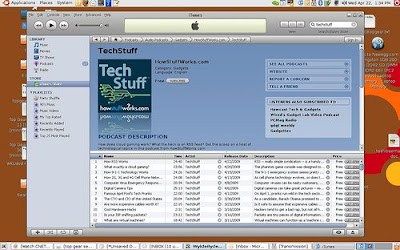
Ubuntu running iTunes via Crossover, checking out the TechStuff Podcast on the Music Store.
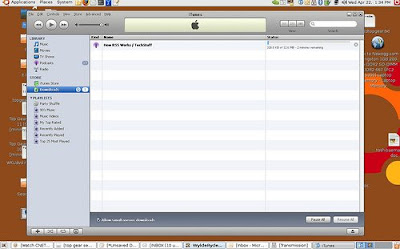
Downloading an episode of the TechStuff Podcast
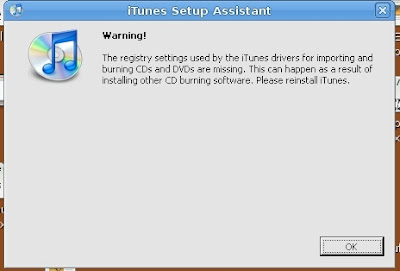
The registry error I get each time I start iTunes, but isn't a problem unless trying to get iTunes to make CDs.
Recently, though, two things occured at the same time that forced me to touch iTunes. At church, we're putting on a live feed of Dave Ramsey. In case of an emergency, though, we're given access to three videos of Dave that are...only available via iTunes. Tarnation. Also, I've been following Jonathan Strickland and his work on the TechStuff podcast, and they prefer the downloads go through iTunes so they can track the downloads. I want to support them as much as I can, so I felt bad downloading mp3s from the RSS feed.
So, a compromise, and an experiment. Can I run iTunes in Ubuntu? Falling back on the ever-faithful Crossover, I downloaded iTunes 8 and installed it. And failed. Without any detail, the installer fails to work. :/ Hmm... So I get to looking and, nestled away in the depths of the iTunes website, I find iTunes 7.3.2 for Windows 2000. Already this feels promising. So I fire up Crossover and get the installer going. Some errors, but the program did install. :)
iTunes 7 via Crossover on Ubuntu is not ideal. I have no idea what works and what doesn't, but it felt very flaky and very very sluggish. Nonetheless, I was able to get to the iTunes Music Store and download what I need. Again, it's very flaky - it's hard to even pause or stop a download once it's going. And you can't quit the program during a download unless you force quit it. And I get a box reporting a registry error about CD burning (to be expected). But, if the goal is to get to the iTunes Music Store, that's doable.
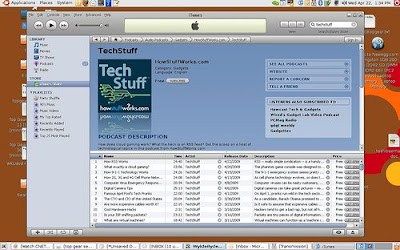
Ubuntu running iTunes via Crossover, checking out the TechStuff Podcast on the Music Store.
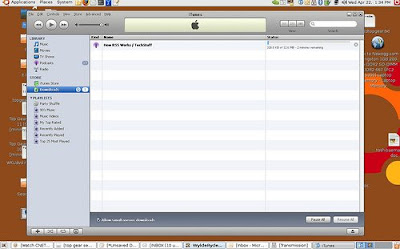
Downloading an episode of the TechStuff Podcast
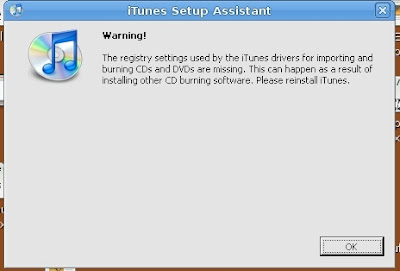
The registry error I get each time I start iTunes, but isn't a problem unless trying to get iTunes to make CDs.
Sunday, April 19, 2009
Ubuntu and File Space
I rarely have any problems with Ubuntu, and those few problems I have are either due to my limited experience with Linux, or some failure of the hardware. But every now-and-then, something puzzling and silly shows up.
I run a copy of Ubuntu on a Lenovo T61 laptop at work, using Wubi to dual-boot between XP and Ubuntu 8.04. Today, though, I tried to boot into Ubuntu and noticed that the network manager, bluetooth, and power management icons didn't load in the top panel. And clicking on the "quit" button would cause the panels to crash. After some fiddling, I found that I could log in to root and everything would work. :/ So I re-installed the power manager, network manager, panels, and some other pieces of Gnome to no avail.
So after a little Ubuntu forum scanning, I figured I'd try to backup and then wipe out the Gnome2 configuration files. It is at this point that I need to point out that although nothing had changed on the computer, something had happened that worried me. Just before my problems, I was moving my laptop from one table to another and it slipped out of my hands. Normally this wouldn't have been a problem - Lenovos are tough laptops. But it would just so happen that I had something plugged into one of the USB ports, and it became completely crushed and warped. And it was a pretty hard impact (on carpet). And the computer was on. I was absolutely afraid I had corrupted something.
Anyway, when I attempted to backup the Gnome2 config files (these files are all the personalization settings for Gnome that are tied to each individual login), I found I couldn't backup the folder because...there was no more hard disk space! Of course!
I had been downloading...er...some files via bittorrent recently. Of course they were taking up a lot of space. Let me take this time to point out something about Wubi. Since Wubi makes a container file in Windows to contain Ubuntu and all it's files, it asks you during the install how much space you want Ubuntu to use. So even though I've got a big hard drive, I told it to use only 15GB. Apparently, I need more space. :P
But this brings to light a problem I've had a few times with Ubuntu. Ubuntu, Windows, Mac, any OS has problems when it runs out of hard disk space. Windows and Mac fail gracefully as you get warned when you're low or out of hard drive space. However, by default Ubuntu doesn't do anything to notify you of low hard disk space. Which is problematic when Ubuntu is writing information to configuration files and can't because there's no more space. I've had all kinds of strange and bizarre problems occur that I would stress about for many minutes, and them somehow have the epiphany that it's due to zero hard disk space left. (In my defense, this time I had a red-herring due to the laptop fall).
Fortunately, Ubuntu 9.04 is bundled with Gnome 2.26, which has a daemon that notifies of low disk space. Hopefully that will save me some headaches and fear-induced adrenaline.
I run a copy of Ubuntu on a Lenovo T61 laptop at work, using Wubi to dual-boot between XP and Ubuntu 8.04. Today, though, I tried to boot into Ubuntu and noticed that the network manager, bluetooth, and power management icons didn't load in the top panel. And clicking on the "quit" button would cause the panels to crash. After some fiddling, I found that I could log in to root and everything would work. :/ So I re-installed the power manager, network manager, panels, and some other pieces of Gnome to no avail.
So after a little Ubuntu forum scanning, I figured I'd try to backup and then wipe out the Gnome2 configuration files. It is at this point that I need to point out that although nothing had changed on the computer, something had happened that worried me. Just before my problems, I was moving my laptop from one table to another and it slipped out of my hands. Normally this wouldn't have been a problem - Lenovos are tough laptops. But it would just so happen that I had something plugged into one of the USB ports, and it became completely crushed and warped. And it was a pretty hard impact (on carpet). And the computer was on. I was absolutely afraid I had corrupted something.
Anyway, when I attempted to backup the Gnome2 config files (these files are all the personalization settings for Gnome that are tied to each individual login), I found I couldn't backup the folder because...there was no more hard disk space! Of course!
I had been downloading...er...some files via bittorrent recently. Of course they were taking up a lot of space. Let me take this time to point out something about Wubi. Since Wubi makes a container file in Windows to contain Ubuntu and all it's files, it asks you during the install how much space you want Ubuntu to use. So even though I've got a big hard drive, I told it to use only 15GB. Apparently, I need more space. :P
But this brings to light a problem I've had a few times with Ubuntu. Ubuntu, Windows, Mac, any OS has problems when it runs out of hard disk space. Windows and Mac fail gracefully as you get warned when you're low or out of hard drive space. However, by default Ubuntu doesn't do anything to notify you of low hard disk space. Which is problematic when Ubuntu is writing information to configuration files and can't because there's no more space. I've had all kinds of strange and bizarre problems occur that I would stress about for many minutes, and them somehow have the epiphany that it's due to zero hard disk space left. (In my defense, this time I had a red-herring due to the laptop fall).
Fortunately, Ubuntu 9.04 is bundled with Gnome 2.26, which has a daemon that notifies of low disk space. Hopefully that will save me some headaches and fear-induced adrenaline.
Tuesday, April 7, 2009
Dad's Ubuntu Computer
My dad's been using an old computer ever since he started using computers. Recently, he's been using an old Pentium III Compaq with only 256MB of RAM. He keeps saying it's good enough for him, but then he complains that it's slow, that Google Earth doesn't work right, and has just recently been complaining about weird browser virus popups. Needless to say, it runs Windows.
So I got fed up with Dad wasting a lot of his time just waiting on his old computer, so I got a gutted computer case and ordered a few parts. The parts cost approx $300 total and assembly and testing took about 1.5 hours (one-and-a-half episodes of Star Trek: The Next Generation). Installing Ubuntu took no time at all! After the hard drive was partitioned, I went to the kitchen. When I came back, it was done! Like, in two or three minutes!
This computer is incredibly snappy with Ubuntu on it. You can go here for the photos I took while I was putting it all together, and you can check here for video demonstrating how fast it boots.
So I got fed up with Dad wasting a lot of his time just waiting on his old computer, so I got a gutted computer case and ordered a few parts. The parts cost approx $300 total and assembly and testing took about 1.5 hours (one-and-a-half episodes of Star Trek: The Next Generation). Installing Ubuntu took no time at all! After the hard drive was partitioned, I went to the kitchen. When I came back, it was done! Like, in two or three minutes!
This computer is incredibly snappy with Ubuntu on it. You can go here for the photos I took while I was putting it all together, and you can check here for video demonstrating how fast it boots.
Wednesday, April 1, 2009
Office 2007 Woes
Just about every computer I've had to install Office 2007 on has gotten an error during the installation...usually right at the end. There are a couple of different problems I have, but all of them say something to the effect of "can't read files from source" (one example is the Error 1706). Now, I'm copying the entire Office 2007 discs to the hard drive of each computer and then running the install from that, so that if Office ever needs to install new add-ons or whatever, it won't go asking for the CD. Why it has a harder time reading files from the hard drive, I can't say (although the knowledge base article does make a little sense out of the 1706 error).
Sometimes forcing a chkdsk at startup before the install fixes it, sometimes I have to run it multiple times. But I never know if it'll work or not until Office 2007 is just about completely installed. Then it needs to rollback all the changes it made before I can attempt an install again. I know this is a good thing, but it has taken up so much of my time I can't even bear to think about how much of my life has been wasted fiddling with it.
I'm sure Office 2007 is a great program, but why the installer is so picky about whatever the problem is (and doesn't really explain what the problem was) makes me grateful I'm using Ubuntu and OpenOffice on my computers at home.
Sometimes forcing a chkdsk at startup before the install fixes it, sometimes I have to run it multiple times. But I never know if it'll work or not until Office 2007 is just about completely installed. Then it needs to rollback all the changes it made before I can attempt an install again. I know this is a good thing, but it has taken up so much of my time I can't even bear to think about how much of my life has been wasted fiddling with it.
I'm sure Office 2007 is a great program, but why the installer is so picky about whatever the problem is (and doesn't really explain what the problem was) makes me grateful I'm using Ubuntu and OpenOffice on my computers at home.
Tuesday, March 31, 2009
Unhappy eBayer
A while ago I had a Dell Inspiron 6000 at the office that went shot, either due to the motherboard or the video card. Sadly, this laptop was purchased at Sams Club, so there's no more warranty on it. So off to the eBay. I put a bid on a new motherboard (with integrated video card) to try to knock out the problem. The ad I was looking at specifically said that the DC jack had been replaced with a new one. Good. Yeah. Thanks for nothing, Jack!

As you can see, not only was the DC jack not replaced...but it was completely mangled! I thought about just buying a new DC jack and replacing it myself (I've done it once before without any issue), but the seller, laptopaid offered to have me RMA it. So I sucked it up and paid the money to have it shipped USPS to the address they specified.
Too bad I didn't pay the extra few cents to have delivery confirmation. Apparently they've never received the defective system board. It's hard for me to accuse them of anything, since I didn't have tracking or delivery confirmation, so this isn't an acusatory post. But I'm most unhappy that my item was apparently lost in priority mail...
My screw-up aside, there is still the fact that they completely mis-advertised this motherboard. It would be one thing if they said it was sold as-is, but they advertised that it was tested and had the jack replaced, neither of which had been the case. So laptopaid is not without blame here.
Laptopaid, I'm taking your business card you sent with the motherboard and I'm tearing it up.

As you can see, not only was the DC jack not replaced...but it was completely mangled! I thought about just buying a new DC jack and replacing it myself (I've done it once before without any issue), but the seller, laptopaid offered to have me RMA it. So I sucked it up and paid the money to have it shipped USPS to the address they specified.
Too bad I didn't pay the extra few cents to have delivery confirmation. Apparently they've never received the defective system board. It's hard for me to accuse them of anything, since I didn't have tracking or delivery confirmation, so this isn't an acusatory post. But I'm most unhappy that my item was apparently lost in priority mail...
My screw-up aside, there is still the fact that they completely mis-advertised this motherboard. It would be one thing if they said it was sold as-is, but they advertised that it was tested and had the jack replaced, neither of which had been the case. So laptopaid is not without blame here.
Laptopaid, I'm taking your business card you sent with the motherboard and I'm tearing it up.
Ubuntu vs Virus
I had a user buzz me on the phone the other day complaining about a webpage that popped up saying she was infected with stuff. Fortunately, this user knows to call me when something like this happens (see, employee training does help). So I got on my Ubuntu laptop and took a look at the page, the Kentucky Institute of Medicine.
The page dumped me to a page that said my Ubuntu computer was infected. Because I knew that there wouldn't be any problem, I went through the presented dialog boxes, attempting to cancel the installation. Ultimately, the virus still tried to install anyway. Below are screenshots of what happened. Note that each time I hit cancel in the dialog boxes (click on the pictures to enlarge them):

The redirected website, acting as though it's scanning my Ubuntu laptop.

Oops, looks like I wasn't running an anti-virus on my Ubuntu computer...and got infected with Windows spyware programs??

My PC is soiled? Maybe I need to get some diapers...

"Destructive and damaging software founded." Oh noes! Hit the X! The X!!!

Oh look...it tries to install it anyway. Note that the filename makes it appear to look like AVG.
Just goes to show you can't trust anything you see on the internet, especially if it tells you your computer is infected. Or just use Linux/Ubuntu.
By the way, the Kentucky Institute Of Medicine is a perfectly legitimate website. It seems that their DNS servers got poisoned and would redirect to the virus-installing website. For a long time, the website continued to redirect and, as of this writing, it now has an "under construction" placeholder. So even legitimate websites can possibly get you infected, if you don't know what to look for. Just never trust websites. Always be suspicious.
And use Linux/Ubuntu. :P
The page dumped me to a page that said my Ubuntu computer was infected. Because I knew that there wouldn't be any problem, I went through the presented dialog boxes, attempting to cancel the installation. Ultimately, the virus still tried to install anyway. Below are screenshots of what happened. Note that each time I hit cancel in the dialog boxes (click on the pictures to enlarge them):

The redirected website, acting as though it's scanning my Ubuntu laptop.

Oops, looks like I wasn't running an anti-virus on my Ubuntu computer...and got infected with Windows spyware programs??

My PC is soiled? Maybe I need to get some diapers...

"Destructive and damaging software founded." Oh noes! Hit the X! The X!!!

Oh look...it tries to install it anyway. Note that the filename makes it appear to look like AVG.
Just goes to show you can't trust anything you see on the internet, especially if it tells you your computer is infected. Or just use Linux/Ubuntu.
By the way, the Kentucky Institute Of Medicine is a perfectly legitimate website. It seems that their DNS servers got poisoned and would redirect to the virus-installing website. For a long time, the website continued to redirect and, as of this writing, it now has an "under construction" placeholder. So even legitimate websites can possibly get you infected, if you don't know what to look for. Just never trust websites. Always be suspicious.
And use Linux/Ubuntu. :P
Friday, March 27, 2009
Computer Needs Smoking Cessation
This is what happens when your computer lives in a house with smokers (and this is pretty mild compared to some I've seen):




To add insult to injury, this is one of those Dell Dimension 4700 with the CPU fan installed backwards.




To add insult to injury, this is one of those Dell Dimension 4700 with the CPU fan installed backwards.
Thursday, March 26, 2009
McAfee's a Pack Rat
Working for a health department, we don't always have the latest and greatest technology. Oftentimes we have computers that have been working here longer than our staff. We still employ a handful of Compaq Deskpros running Win2K with 256MB of RAM and 10GB hard drives. As long as you don't do anything else with them besides your job, they're fine.
So I get a call from one of the poor staff that got assigned one of these Deskpros and she was telling me that our home health software wouldn't let her on. I ran back there and looked at the error message.
Oh, okay, that's all?
Seriously, that error message makes no sense. But the very fact that I took a screenshot of it led me to discover what caused it - no hard drive space.
Yeah, the hard drives are only 10GB, so that's no surprise. I go in to the user profiles and start deleting a few 100MB here and there...but it still isn't taking a dent out of the fact that the whole hard drive is stuffed. So I run some Sequoia View to see what's killing the hard drive.

What the...that huge yellow box is...McAfee?
I head over to the folder containing all that crap and check.

Yep, old McAfee DAT files are taking up nearly 4GB of the 10GB hard drive. A quick delete of this folder and everything is back to normal. Guess this is what happens when you use a computer with McAfee for 10 years without wiping it. I don't know it's normal for McAfee to hoard all it's old DAT files, but that seems like bad design to me.
So I get a call from one of the poor staff that got assigned one of these Deskpros and she was telling me that our home health software wouldn't let her on. I ran back there and looked at the error message.

Oh, okay, that's all?
Seriously, that error message makes no sense. But the very fact that I took a screenshot of it led me to discover what caused it - no hard drive space.
Yeah, the hard drives are only 10GB, so that's no surprise. I go in to the user profiles and start deleting a few 100MB here and there...but it still isn't taking a dent out of the fact that the whole hard drive is stuffed. So I run some Sequoia View to see what's killing the hard drive.

What the...that huge yellow box is...McAfee?
I head over to the folder containing all that crap and check.

Yep, old McAfee DAT files are taking up nearly 4GB of the 10GB hard drive. A quick delete of this folder and everything is back to normal. Guess this is what happens when you use a computer with McAfee for 10 years without wiping it. I don't know it's normal for McAfee to hoard all it's old DAT files, but that seems like bad design to me.
Tuesday, March 10, 2009
Bad Electrical Practice
I'll be the first to admit that our office building is a dump. Not necessarily because of the equipment and the people in it, but the actual structure of the building. We purchased the building from a local electric company when they built they're new office.
So you'd think that everything would be electrically sound.
This building has been plagued by piss-poor electrical wiring for years. Several undocumented reports of exposed wiring up in the ceiling and burnt up fuse boxes (yes, we still have a fuse box in one part of the building).
Adding to the mess, the electric company still rents one small closet from us, so they can continue to operate a large microwave antenna. I've never felt very happy about this arrangement. The antenna techs can access the closet at any time. This same closet houses our network and phone equipment, and more than once I've had to fuss at their techs that were "just looking for an outside line," which was causing our internet and phones to shut off.
But recently, they've been sending techs over regularly, installing more equipment. I'm not a radio or a microwave expert, but I like to glance over the new equipment that they bring in. The last time I checked, I found this:

What you are looking at is a bank of four lead-acid batteries connected in series to act as a battery back up in the event of power failure. This is a perfectly legitimate method for creating this kind of backup, but there are a couple of problems. First, notice the pile of black and blue terminal caps lying on the floor. If anything metallic managed to bridge a positive and negative terminal, with that power you'd have an instant arc welder. If anything human bridged those terminals, you might have a dead human.
My second complaint is the fact that those batteries are not in a battery box. Lead-acid batteries can be very dangerous, because they contain acid (go figure)! If something caused one or more of the batteries to rupture (over charging, faulty batteries, etc), that acid can cause all sorts of problems, like starting a fire, rupturing further batteries, death, etc. They make special enclosures for battery setups just like this. Those enclosures hold the batteries and are rated to contain any leak or rupture. Unfortunately, I don't see one of these enclosures in that picture.
If our office building burns down, this'll be what caused it. Meanwhile, we're all getting dosed with microwaves. Mmm...I smell something tasty...
So you'd think that everything would be electrically sound.
This building has been plagued by piss-poor electrical wiring for years. Several undocumented reports of exposed wiring up in the ceiling and burnt up fuse boxes (yes, we still have a fuse box in one part of the building).
Adding to the mess, the electric company still rents one small closet from us, so they can continue to operate a large microwave antenna. I've never felt very happy about this arrangement. The antenna techs can access the closet at any time. This same closet houses our network and phone equipment, and more than once I've had to fuss at their techs that were "just looking for an outside line," which was causing our internet and phones to shut off.
But recently, they've been sending techs over regularly, installing more equipment. I'm not a radio or a microwave expert, but I like to glance over the new equipment that they bring in. The last time I checked, I found this:

What you are looking at is a bank of four lead-acid batteries connected in series to act as a battery back up in the event of power failure. This is a perfectly legitimate method for creating this kind of backup, but there are a couple of problems. First, notice the pile of black and blue terminal caps lying on the floor. If anything metallic managed to bridge a positive and negative terminal, with that power you'd have an instant arc welder. If anything human bridged those terminals, you might have a dead human.
My second complaint is the fact that those batteries are not in a battery box. Lead-acid batteries can be very dangerous, because they contain acid (go figure)! If something caused one or more of the batteries to rupture (over charging, faulty batteries, etc), that acid can cause all sorts of problems, like starting a fire, rupturing further batteries, death, etc. They make special enclosures for battery setups just like this. Those enclosures hold the batteries and are rated to contain any leak or rupture. Unfortunately, I don't see one of these enclosures in that picture.
If our office building burns down, this'll be what caused it. Meanwhile, we're all getting dosed with microwaves. Mmm...I smell something tasty...
Monday, March 9, 2009
Users are hard on tech...
...some more than others.
Anyone that's directly supported users with their computer issues knows what I mean. You have people that are so afraid to do anything on their computer because they fear they'll do something wrong or break it. Then...you've got the other end of the spectrum, where people completely abuse the living daylights out of their tech. It's those people that accidental damage protection warranties had in mind.
We used to have a user, who I'm just going to refer to as Miss R. She had to be out in the field often, doing health inspections, so she was given a small Fujitsu Lifebook and a portable Canon inkjet printer. During her employment, hers was the only laptop that needed to have the USB ports replaced (the side-effect of keeping your USB cables plugged in when jamming your notebook into it's zip case). Also, I got constant complaints about her inkjet printer.
The first problem was when she needed to change out the ink carts. Now this Canon printer can work in two modes: pure black and white, using just one Black cartridge, or color, using a small black cart and a small color cart. When you use the two cartridges, there is a little caddy that the cartridges go into before it gets inserted into the printer - if you use just the large black cartridge, you use a different caddy. Unfortunately, when Miss R decided to change out the color cartridge for the large black and white only cartridge, she literally shoved the black cartridge into the color caddy so hard that it destroyed the caddy. Fortunately, she didn't need to print color anyway.
Later, though, I would get constant calls about her printer halting during prints and various USB connection problems with it. It was during this time that we diagnosed her screwed up USB ports on her laptop and had them repaired. But the problems eventually continued again. So I had her send me her printer.
Among the damages done to her printer were damaged clips to hold the lid shut, the actual plastic shell of the printer coming apart, and a severely mangled USB port. Nothing a little hot glue and solder wouldn't fix. But still...it makes me cringe to think about how she treated it for it to end up in this sorry state. Needless to say, during the rest of her employement, we didn't give her any expensive tech equipment unless there was a full-coverage accidental damage protection warranty on it.



Anyone that's directly supported users with their computer issues knows what I mean. You have people that are so afraid to do anything on their computer because they fear they'll do something wrong or break it. Then...you've got the other end of the spectrum, where people completely abuse the living daylights out of their tech. It's those people that accidental damage protection warranties had in mind.
We used to have a user, who I'm just going to refer to as Miss R. She had to be out in the field often, doing health inspections, so she was given a small Fujitsu Lifebook and a portable Canon inkjet printer. During her employment, hers was the only laptop that needed to have the USB ports replaced (the side-effect of keeping your USB cables plugged in when jamming your notebook into it's zip case). Also, I got constant complaints about her inkjet printer.
The first problem was when she needed to change out the ink carts. Now this Canon printer can work in two modes: pure black and white, using just one Black cartridge, or color, using a small black cart and a small color cart. When you use the two cartridges, there is a little caddy that the cartridges go into before it gets inserted into the printer - if you use just the large black cartridge, you use a different caddy. Unfortunately, when Miss R decided to change out the color cartridge for the large black and white only cartridge, she literally shoved the black cartridge into the color caddy so hard that it destroyed the caddy. Fortunately, she didn't need to print color anyway.
Later, though, I would get constant calls about her printer halting during prints and various USB connection problems with it. It was during this time that we diagnosed her screwed up USB ports on her laptop and had them repaired. But the problems eventually continued again. So I had her send me her printer.
Among the damages done to her printer were damaged clips to hold the lid shut, the actual plastic shell of the printer coming apart, and a severely mangled USB port. Nothing a little hot glue and solder wouldn't fix. But still...it makes me cringe to think about how she treated it for it to end up in this sorry state. Needless to say, during the rest of her employement, we didn't give her any expensive tech equipment unless there was a full-coverage accidental damage protection warranty on it.



Keyboard Lubrication
About a year ago, I ordered 12 Lenovo T61 laptops for our managers. They've been wonderful machines, by the way. But I was struck with horror and confusion when I was helping one of our managers with his Outlook when I noticed one side of his keyboard was particularly shiny...and slimy. What...the...heck?
According to him, it was Vaseline. That's right. Have you ever heard of using Vaseline to lubricate a lightbulb socket, to make it easier to remove a burnt-out lightbulb? I hadn't, but supposedly this is what he did to a light socket above his desk. And supposedly a glob of heated Vaseline dripped and fell on to his keyboard.
I wonder what the Lenovo Accidental Damage Protection people will say when I ask to replace his keyboard...
According to him, it was Vaseline. That's right. Have you ever heard of using Vaseline to lubricate a lightbulb socket, to make it easier to remove a burnt-out lightbulb? I hadn't, but supposedly this is what he did to a light socket above his desk. And supposedly a glob of heated Vaseline dripped and fell on to his keyboard.
I wonder what the Lenovo Accidental Damage Protection people will say when I ask to replace his keyboard...
4 year old vs Windows
You know, kids and computers can go well together...as long as it isn't on a mission-critical system, like one with all your business data, photos, and programs (especially if you don't keep full, complete backups). Today I got a call from a lady that works at my church - she had allowed her 4-year-old nephew to use her computer, apparently without supervision. I don't know how long it took him, but he had figured out how to change the lady's login name and password, effectively making her account inaccessible to anyone but the nephew. This kid has computer hacker written all over him. :)
Lots of things were fortunate about how all this turned out. For one, although the lady has her account password-protected (now password-protected by the nephew), the computer's built-in Administrator account was not password-protected, a possibility I had been counting on (lest I have to use the password reset utility). Over the phone, I had the lady reboot her computer into Safe Mode, which brings up the option to log in as the Administrator, which had no password. This allowed her to go to the Control Panel, then to the Users and Groups and change her account name and password back to what they should be. A quick reboot and not only could she log in, but all of her files were right where she'd left them.
Using a Windows XP system without a password on the Administrator account (or disabling the account altogether) is a potentially dangerous oversight, especially if you have nosy roommates, but this oversight can come in handy sometimes.
Lots of things were fortunate about how all this turned out. For one, although the lady has her account password-protected (now password-protected by the nephew), the computer's built-in Administrator account was not password-protected, a possibility I had been counting on (lest I have to use the password reset utility). Over the phone, I had the lady reboot her computer into Safe Mode, which brings up the option to log in as the Administrator, which had no password. This allowed her to go to the Control Panel, then to the Users and Groups and change her account name and password back to what they should be. A quick reboot and not only could she log in, but all of her files were right where she'd left them.
Using a Windows XP system without a password on the Administrator account (or disabling the account altogether) is a potentially dangerous oversight, especially if you have nosy roommates, but this oversight can come in handy sometimes.
Subscribe to:
Comments (Atom)